Frequently Asked Questions
ExpiredFrequently Asked Questions
What payment methods does Riverhouse accept?
Credit card (processed by PalPay), bank/wire transfer, bank check, and with prior approval, personal or institutional checks (when we've done business with you for a while or know your organization).
Where do I put in my credit card number?
Our credit card processor is Paypal. After you select the items you want and go to Checkout, you will be transferred to a Paypal page to enter your credit card number. You do not need to establish an account with Paypal. You can just type in your credit card number and proceed with the order.
Do I have to enter my credit card number every time I place an order?
No, simply establish an account with Paypal when the page comes up on our site to make payment, following the instructions there. It is free and quick to set up. In the future, you will not have to enter in your credit card account number again when you buy from us (or from any merchant who accepts Paypal). Just type in your Paypal login when the payment page comes up. You can set up your Paypal account to make payment from your credit card or bank account. We have many years experience with Paypal and have found them reliable, transparent about fees (which are zero for customers or for personal money transfers to friends; as a business we pay them modest processing fees), and user-friendly.
We want to use the Style Matters conflict style inventory for a group of users. How do we do this?
You have numerous options:
- Buy print copies for $5.95-9.95 plus shipping depending on quantity.
- Buy a PDF file of the inventory for $6.95 and make photocopies at $3.50 each.
- Send your users a PDF file via email and have them print out the inventory themselves, at $6.95 per user. (This PDF expires one month after purchase and is no longer accessible after that.)
- Use the Online Version at $6.95 per user. This is our premium product. It offers people automated scoring and access to an indepth tutorial, and gives each user a 6 page interpretation printout tailored to their score. Users can buy the Online Version themselves or a trainer can pay in advance for all. If trainers choose the latter route, they can give their users an access code enabling users to login use the code on the front page of our site. Or if trainers want access to user management tools they can purchase the Dashboard (see next item).
- Use the Online Version plus Consultant Dashboard ($99.95, including ten users). This gives you, the Consultant, a Dashboard from which you can see who has or has not taken the inventory, view scores of your users, print scores, and send scores by one-click email. BUT: you have to register your users yourself and give them their login and password (which takes about 30-60 seconds per user). The Dashbard also allows a trainer to easily configure things so that, when users finish the inventory, they are not able to see their scores. Scores are automatically forwarded to the consultant for later discussion.
I would like one of my clients to take Style Matters, but I would like the report to be emailed to me. Which product should I order?
You have two options.
If you don't mind your client seeing the report, the easy way is Option 4 above. Simply instruct the user, after taking the inventory, to click on the menu at the top that says "Your Score Report - View or Email". Then he can type in your email address and away it goes, delivered to you. He can also read it and study the tutorial if he wants.
If you don't want him to see the report you can easily set things up with the Dashboard.
- Order the Dashboard on our Trainer page.
- We then set up a special configuration for your account that adds the Dashboard to your account. Give us a business day to set up this config after ordering. We then notify you it is set up and send you instructions for accessing the Dashboard.
- You go to your Consultant Dashboard and register users using their name and email, and clicking a button Yes or No for each user regarding whether they see the report or not.
- When a user takes the inventory, no report or tutorial appear to the user; it is sent directly to you. The Dashboard costs $99 for the Dashboard and 10 users. After that, you pay the standard per user price of $6.95.
I can't login to the online version.
To take the inventory, go to the login at the left side of the page on www.RiverhouseEpress.com. Login there using the login you created when you purchased the inventory; it's in your email if you forgot. You will land in the inventory.
If you remain stuck,
I was interrupted while taking the inventory the first time and had to leave my computer. What now?
You will probably have to retake the inventory. Go to the login on upper right page of www.RiverhouseEpress.com. It will probably look like this:
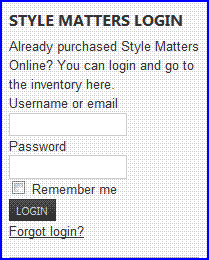
If so, simply login, using the same login as before. You will land in the inventory. Forgot your login? It should be in the inbox of your email.
If instead, it looks like this:
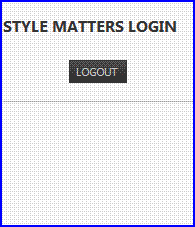
you are still logged in and there is a small chance you can retrieve your data. Go to your browser and refresh it. This might bring you to an active page. If not, click on LOGOUT and click on yes to logout. Then go to www.RiverhouseEpress.com and login again, as in the first instructions above.
If you are still stuck, it is probably because your browser remembers data from the first try and is confused.
Logout from Riverhouse and go to a different computer. Or if you know how to "clear the cache" of your browser, do that. (You can find simple instructions for this by doing a search on the words: clear cache browser.)
If you remain stuck,
I don't know how to download a document I've purchased.
There are several ways to download:
- The easiest is just to click on the link that comes up immediately after you pay for your purchase. Or...
- Go to your email inbox. You should find there a short email with a download link. Or...
- Also in your email inbox, there should be a Purchase Order confirming your payments. At the very bottom, there is a link that says: "View the order by following the link below." That will bring you to a page with clickable links to download.
Can't find the emails? Check your spam filter.
Still can't find them? Send us a note and we will re-issue the links.
I can't open the PDF document. A few of our documents ask for passwords. In this case, the password comes with the Purchase Order that you receive by email after placing the order; usually it is simply the main title of the document with no spaces in it. Eg: stylematters But in most cases, when people can't open a PDF document it is because they have an elderly version of Adobe Acrobat operating on the computer. A simple upgrade takes just a couple of minutes and usually solves the problem. Go to the Adobe site for a free upgrade.